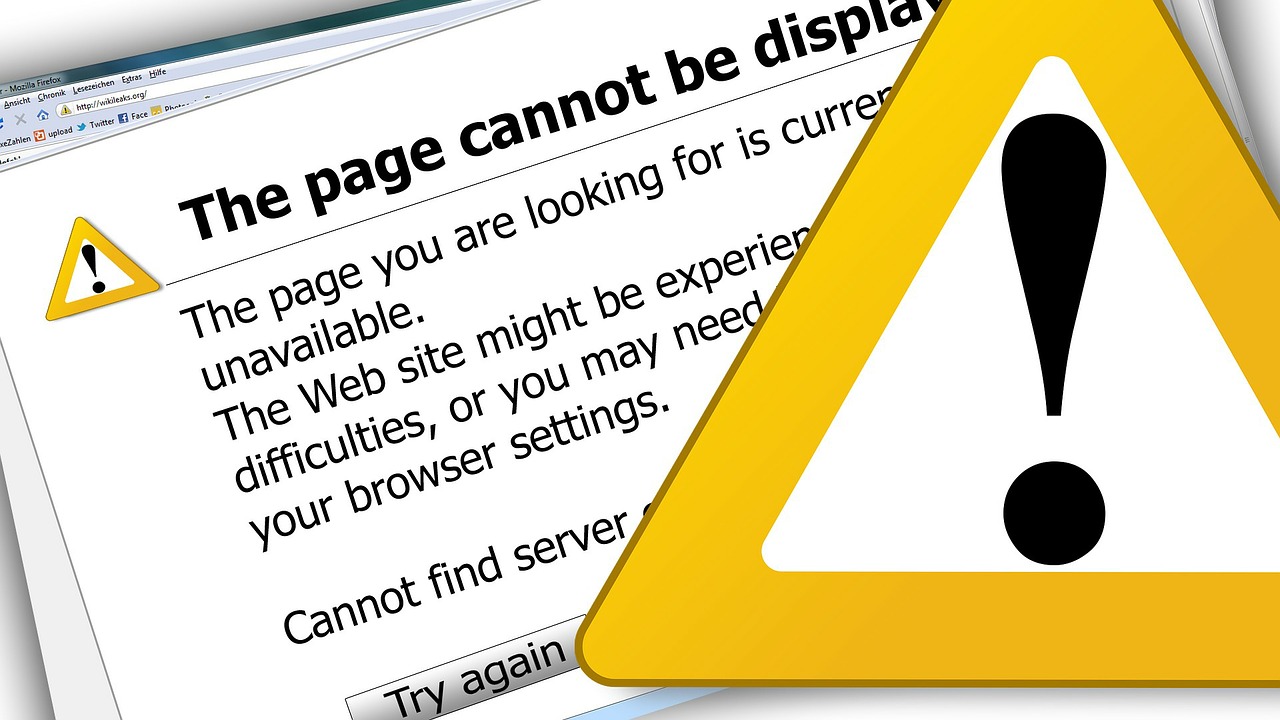Responding to bogus telephone calls from “Microsoft Support” or “Symantec Norton:”
No one is monitoring your computer for malware or other problems. If you get a phone call from out of the blue, IT IS A SCAM.
Never allow access by anyone who’s identity you can’t verify. Once a scammer has access, you can never be sure what they may have done. It is pretty easy to steal personal data or install monitoring software or a remote access “back door” they can use any time to get in.
Certainly never pay them anything. You are wasting your money and giving away your financial information.
However, allowing remote access from someone you trust is fine. Just make sure you know who you are talking to. Get the phone number from your bill, user manual, or the actual company web site. Do not use search results. They are very misleading.
Using remote access to get help can be a convenient time-saver. If you call me for support, I will use a remote access tool which is perfectly safe and totally under your control. It only allows access when you run the program and grant access.
Not having a full system backup:
It is very rare these days that you get software installation or “Factory Recovery” disks with a new computer. However, Windows 10 includes the ability to make a recovery drive. Even if your computer is 5 or 10 years old, it’s not too late. Make your recovery media now.
Mobile devices usually have a way to restore to factory defaults.
Not backing up user data on a regular basis:
Reloading the operating system is sometimes the only way to fix problems. However when this is done, all user-installed applications and personal files are deleted.
Files can also be accidentally erased. File systems can get corrupted Ransomware can render data inaccessible. Storage devices can physically fail.
USB flash drives and hard drives are cheap and easy to use. You can get a few gigabytes of free “cloud” storage from DropBox , Microsoft, and many other places. iCloud and Google drive are ideally suited for iOS and Android devices, respectively.
You can simply copy important files to backup storage, or you can automate backup using tools built in to the operating system, or by using a third-party backup program. Backing up to at least 2 other locations is recommended.
Installing junk software:
“Potentially Unwanted Programs” get installed in Windows either by tricking you in to thinking they are actually useful, or as “drive-by downloads” when installing some other program or program update. Be careful what you download and install. Most of the “free” driver updaters, system optimizers, bargain finders, toolbars, and similar programs do more harm than good.
Problems tend to accumulate until the computer becomes slow or actually unusable. An ounce of prevention is worth a pound of cure.
Apps on mobile devices eat up memory. There are many questionable apps that are spyware, just like on the PC. Be careful.
Head off problems with a periodic professional computer checkup and tune up. I can usually do a basic check and tune by remote access. Call me at 315-376-8879.
Original newspaper column published January 2019